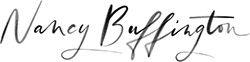Best practices for nonlethal PowerPoint
I probably don’t need to tell you that PowerPoint can be deadly. It can kill the chemistry between you and your audience. It can kill an otherwise good talk. And you can probably imagine a range of other nasty, bloody scenes incited by slide “overkill.” So much can go sideways. The slides themselves can, well, suck, to be blunt. They can get in the way of your relationship with your audience. And of course, there’s the possibility that they won’t actually work.
So my first rule of thumb when it comes to using any kind of slideware is: ask yourself if you really need slides. Then ask yourself again, just to be sure. Because if you don’t actually need slides—as in, you really, truly couldn’t communicate your ideas without them–don’t use them. Just congratulate yourself, skip reading the rest of this post and treat yourself to a date with a double latte and coloring book instead.
For the few-and-far-between times when you really must use slides, here are some best practices.
Slides come last in the planning—NOT first. Don’t create your talk within PowerPoint. Would you start laying bricks before you designed your house? Um, no. Design your talk on paper first so you can tinker with your ideas until they’re just right (Presentation Zen guru Garr Reynolds and I both use Post It notes to shape our talks). Once you have your overall concepts and structure in place, you can move to PPT to capture those ideas on slides.
Go easy on us: no gratuitous anything! No extra words, slides, animations, images, words, bullet points. Nada. The days of impressing your audience with fancy PPT features passed in, oh, 2002 or so. Keep things clean and elegant and to the point.
Do use the good tools. While you want to avoid silly animations, PPT does have some features aimed at helping you as a speaker. Presenter mode lets you see not only the slide you’re on, but also the next one—this way you can remember what you’re transitioning to. The “B” key makes the screen go black so your audience doesn’t have to stare at your old slide while you’re on to a new point. “W” makes it go white. Press B (or W) again and you’ll be back to your slide.
Don’t let your slides compete with you. You’re in charge here, and you want to keep it that way. Think of your slides as “illustrations”—like pictures in a book, to show readers what you can’t adequately convey using words. That way they’re supplementing you, supporting you. If they merely repeat what you say, or say things you’re not saying, your audience will get bored and frustrated. And feel free to take the “illustration” concept literally—the trend is towards slides rich in images, not text.
Have a Plan B. And C. And D. Once you’re using any kind of tech, you lay yourself wide open to the many plagues that can infest the tech-reliant: missing adapters and cables, broken projectors, corrupt files and more. Minimize your stress level by over-planning: bring your own cables and chargers, have your slides on your laptop and flash drive (plus which, email it to yourself and save it in DropBox). If you’re using a clicker, bring your own, along with at least one extra battery. You may even want a hard copy of your slides. Just in case…
Practice with your slides. Since of course you’re going to practice your presentation, make sure you practice long and hard with your slides. This means not just running through them at lightning speed to check for typos. Stand up, go into “view slide show” or even presenter mode, use your clicker, and practice delivering your talk while connecting with your audience rather than your laptop screen. Otherwise, the distracting nature of running slides while you talk (aka multitasking) will suck all the life force out of you as a speaker. And your audience won’t be far behind.
Oh. And whatever you do, don’t even think of your slides as your script. Read from your slides these days and, well, you’re back to the death scenes we started with. And trust me, it won’t be pretty.